4. 创建空间数据库¶
4.1. PgAdmin¶
PostgreSQL拥有多个管理前端工具。其中主要的是 psql,这是一个用于输入SQL查询的命令行工具。另一个流行的 PostgreSQL 前端是免费开源的图形工具 pgAdmin。在 pgAdmin 中执行的所有查询也可以使用 psql 命令行工具完成。pgAdmin 还包括一个几何图形查看器,可用于查看 PostGIS 查询的空间数据。
找到安装在电脑上的 pgAdmin 并启动它。
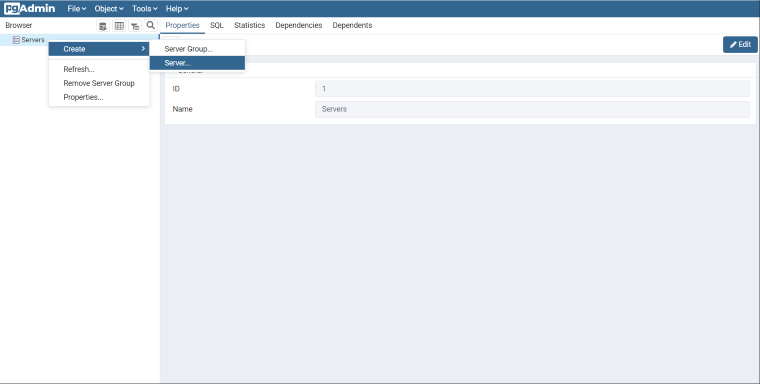
如果你是第一次运行 pgAdmin,有可能没有配置过任何数据库连接。右键单击浏览器面板中的
Servers项。命名服务器为 PostGIS. 在连接选项卡中,输入
Host name/address``(主机名或地址)。如果你用的是本地安装的 PostgreSQL,可以填 ``localhost. 如果用的是云端数据库,你可以登陆上去后找到对应的主机名。把 Port**(端口)设为 ``5432``(默认值),把 **Maintenance database 和 Username 设为
postgres. 密码 是你安装时填写的密码。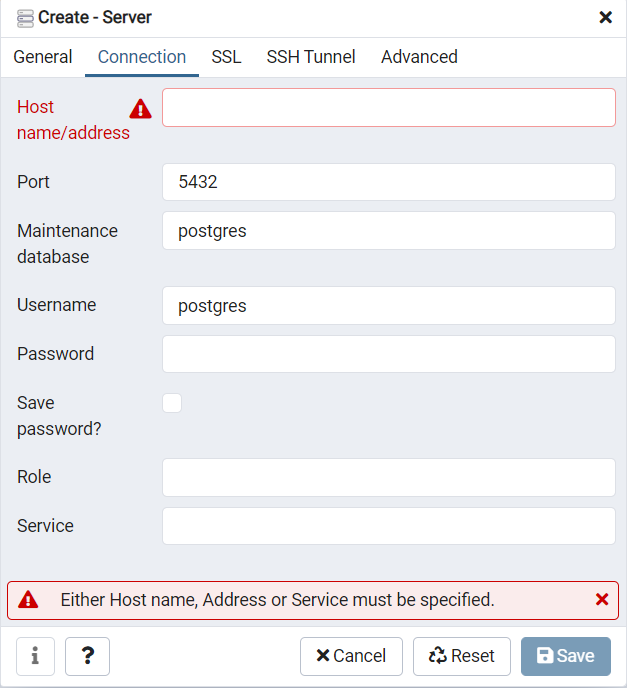
4.2. 创建一个数据库¶
打开数据库树,查看可用的数据库。名为
postgres数据库是默认用户 postgres 自己维护的数据库,对我们来说没什么用。右键点击
Database项,选择New Database.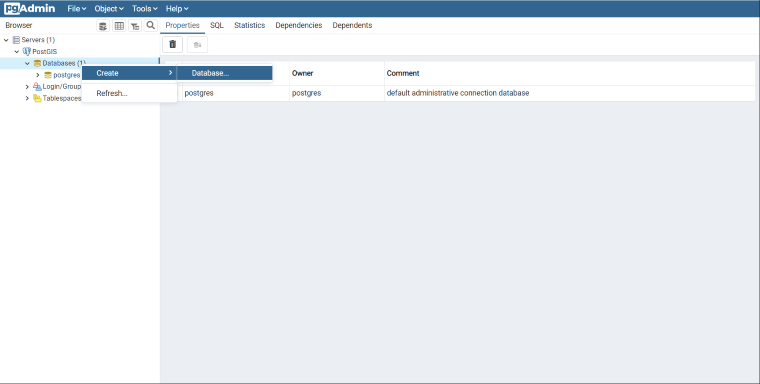
和下面表格一样填写
Create Database表单,然后点击 OK.名称
nyc拥有者
postgres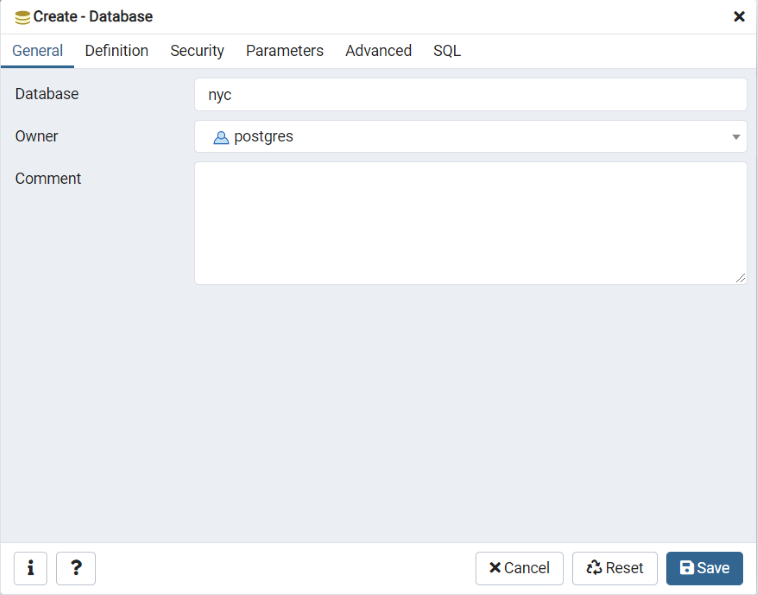
选择新的
nyc数据库,打开它,会展开树结构。你能看到public模式。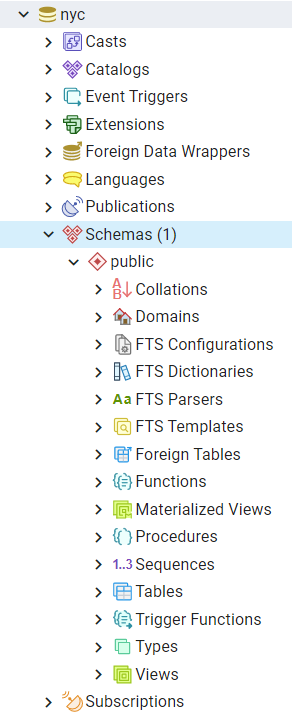
单击下面的 SQL 查询按钮(或者菜单项 Tools > Query Tool)。

输入以下 SQL 来加载 PostGIS 扩展:
CREATE EXTENSION postgis;
单击工具栏的 Play 按钮或者按 F5 来执行查询。
现在运行 PostGIS 函数确定 PostGIS 已经安装好了:
SELECT postgis_full_version();
恭喜你,你创建好了 PostGIS 空间数据库。
4.3. 函数列表¶
PostGIS_Full_Version:显示 PostGIS 的完整版本和构建配置信息。

